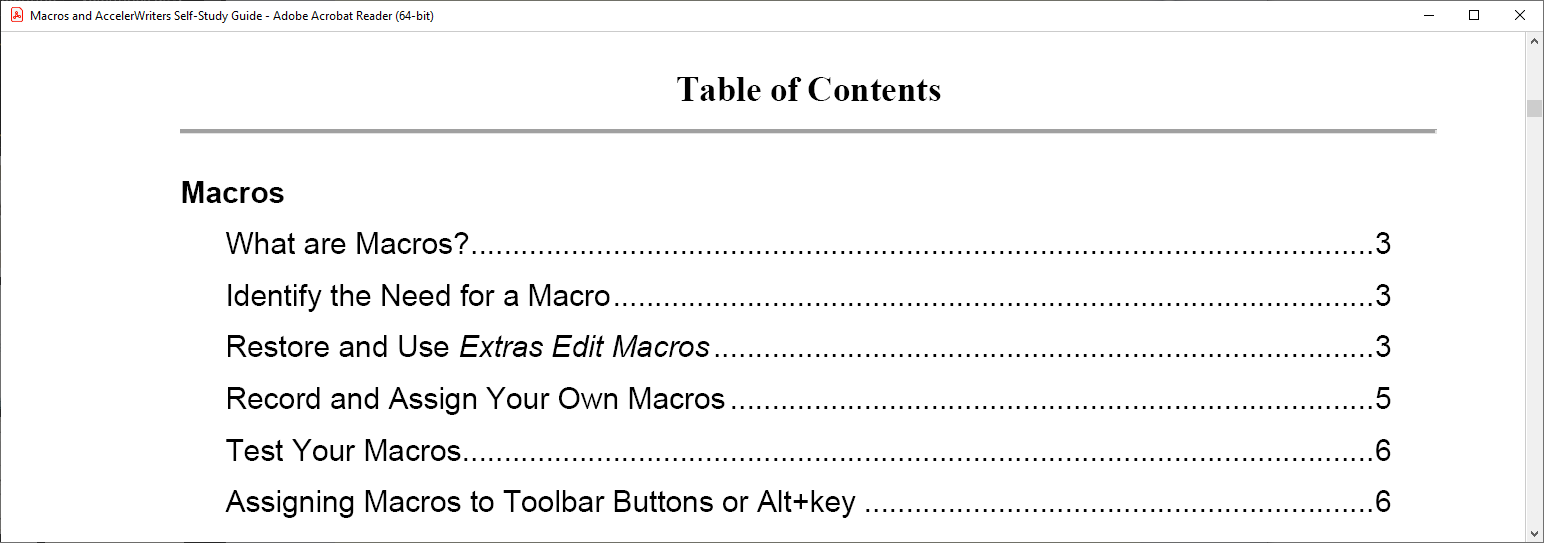How to Make the Most of Editing Shortcuts in Stenograph's CATalyst
Stenograph's Case CATalyst software is designed to make the task of transcribing legal proceedings easier and more efficient. One of the key features of the software is its built-in editing shortcuts, which can help you to streamline your work and minimize the time it takes to produce a high-quality transcript.
Some tips for using editing shortcuts in CATalyst to your advantage
Command Summary Card - Basic
Get to know the shortcuts:
To make the most of the editing shortcuts in Case CATalyst, you need to first understand what shortcuts are available. You can access a full list of shortcuts from the Help menu within the software. It's a good idea to print out this list and keep it handy so you can quickly refer to it as you work. You can also create your own shortcuts and make a custom shortcut table, also referred to as a keyboard map.
Experiment with different shortcuts:
Don't be afraid to experiment with different shortcuts to see which ones work best for you. Some reporters like to have toolbar buttons on their CATalyst interface, and others like to keep everything on their keyboard map. You may find that some shortcuts are more useful than others, depending on the type of transcript you are working on and your personal preferences.
Use the right shortcuts for the job:
Some editing shortcuts are designed for specific tasks, such as formatting text or inserting punctuation. To get the most out of the shortcuts, it's important to use the right shortcuts for the job at hand.
Macros Self-Study Guide
Create your own shortcuts:
If you find yourself repeating the same editing tasks over and over again, you can create your own shortcuts to streamline your work, called macros. Simply assign a macro to a keyboard shortcut, and you'll be able to perform it with just a single keystroke.
Learn to navigate the software:
Some of the most powerful editing shortcuts in CATalyst are those that can be used in combination with other shortcuts. For example, you can use the "Backspace" shortcut to delete text, and the "Ctrl + Left Arrow" shortcut to move the cursor to the beginning of the previous word.